How to create a WordPress contact form?
In this Contact Form 7 WordPress tutorial, we will show you how to create and add a contact form with a checkbox and file attachment section to a page. We will be using the Contact Form 7 plugin and simple shortcodes to display checkboxes and attach a file section.
First, install and activate the Contact Form 7 plugin. Once activated, you will have a default form with fields such as name, email, subject, and message. To add the form to your website, copy the shortcode and paste it into a new page. You can customize the form by adding custom shortcodes. The codes to add an attach a file section and checkbox is provided below.
In just a few simple steps, you can create a professional-looking contact form for your website. Try it out today and make it easier for your visitors to get in touch with you!

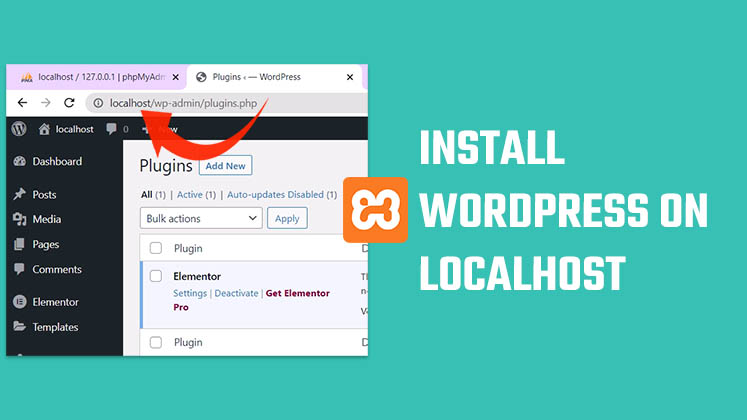
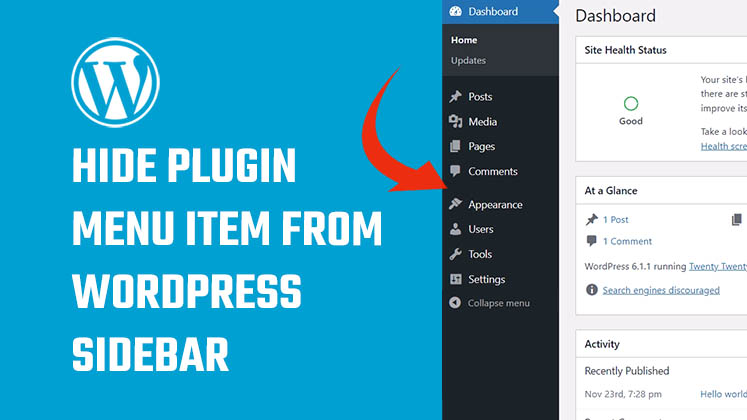
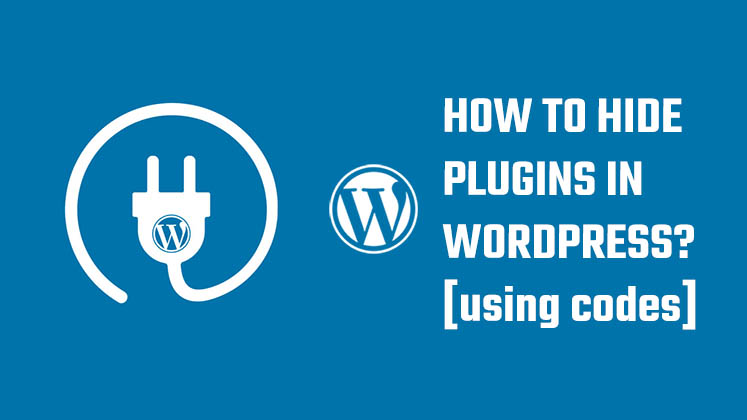



How to create a before-and-after image slider on WordPress? No Plugin
Disable comments on WordPress | Spam Comments
Creating a SMS URL in WordPress