How to Change WordPress Username & Password (using Simple Codes)?
Learn how to effortlessly change your WordPress username and password with this step-by-step tutorial.
First things first, log in to your WordPress dashboard and navigate to the Users section. Now, if you want to change the password, it’s very easy. Simply scroll down, and you can set a new password. However, to change the username, you will not be able to do so from the WordPress dashboard easily.
So to change the username, simply add the provided code into your theme’s functions. Make sure to replace the user ID with the exact user’s ID number and the new username you’d wish to give. After changing the username, you will need to use the new username to log in, and also you can delete the code you added to the theme functions.
Thank you very much.

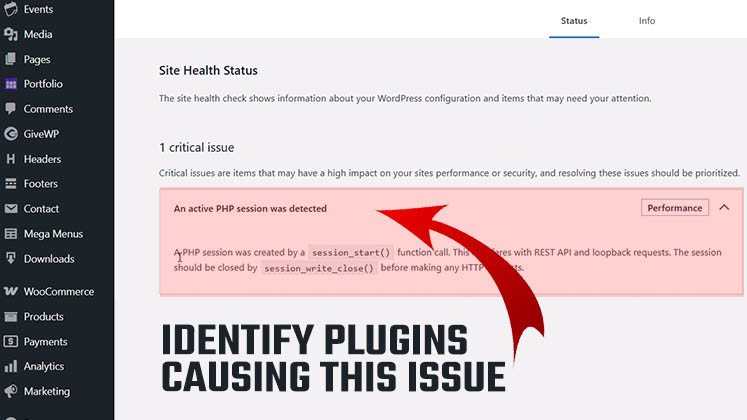
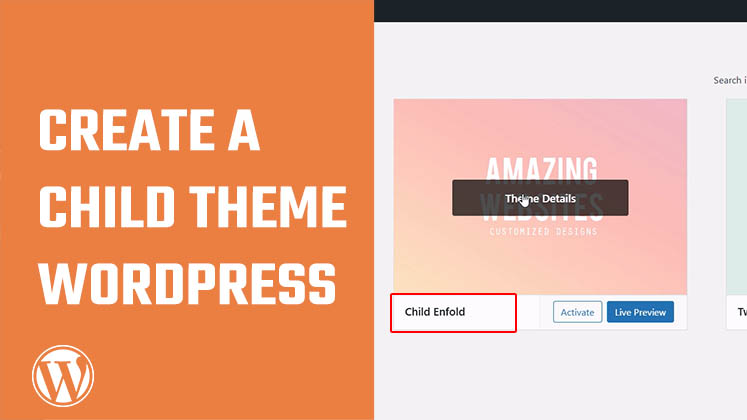
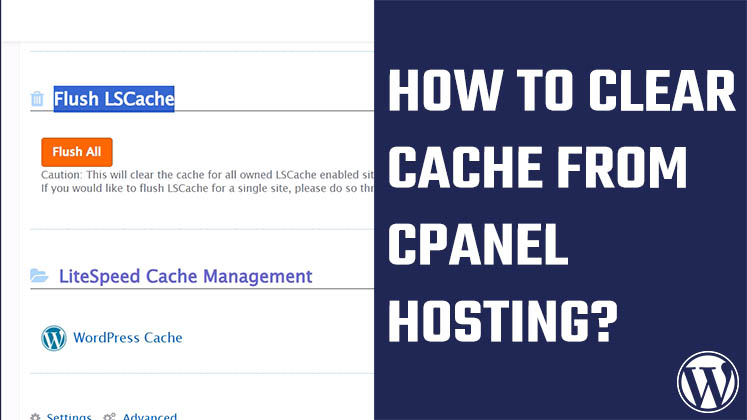


Identify Plugins Causing the Active PHP Session Error in WordPress
How to Create a Child Theme in WordPress
How to clear Cache from cPanel Hosting | Shared Hosting Server