How to clear Cache from cPanel Hosting | Shared Hosting Server
Here is how you can clear cache on your cPanel shared hosting server. For that, simply log in to your cPanel. On the cPanel, scroll down to Advanced, and you will find LiteSpeed Web Cache Manager, and click on it. Alternatively, you can also search for cache on the search tab at the top right.
Anyway, inside the Cache Manager, you’ll find all the details you need. Simply click on “Flush All” and confirm. This will clear all cached data from your server.
If you’re using WordPress installed via cPanel, you can clear the WordPress cache too. However, if you have done a manual installation of WP on your server, then you cannot clear the cache from here; instead, do it from your website.
Thank you very much.

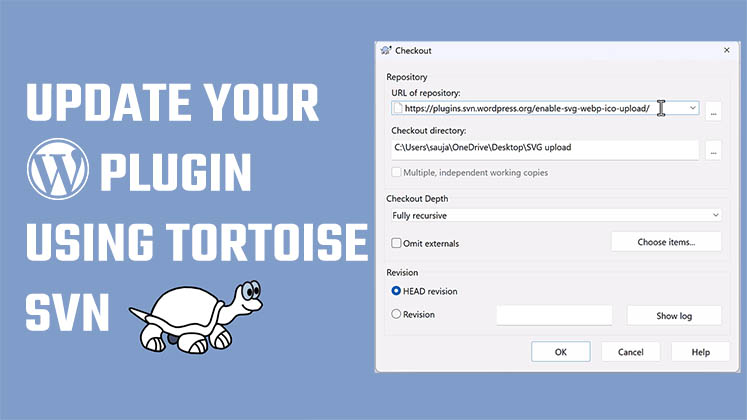
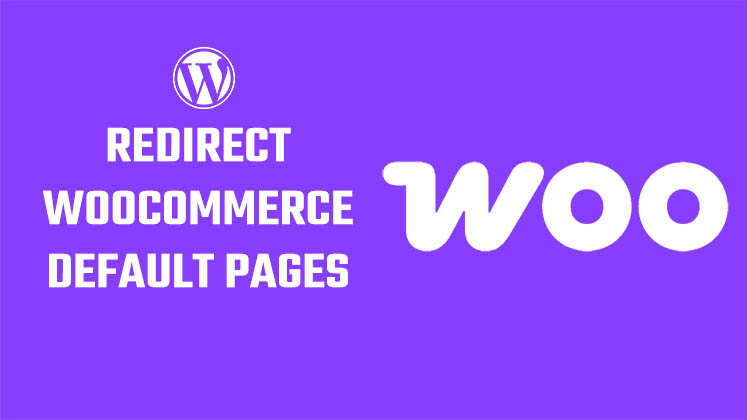




How to Create a Child Theme in WordPress
How to clear Cache from cPanel Hosting | Shared Hosting Server
Creating a Login form using HTML, CSS and JavaScript