Manually deactivate plugin in database WordPress
Learn how to deactivate WordPress plugins using only the database; you will not need to access wp-admin. Sometimes, you may encounter issues accessing your WordPress dashboard, and this method can come in handy for disabling problematic plugins.
Login to your cPanel and navigate to PHPMyAdmin to access the database. For safety, please backup your database. Afterward, go to wp-options and search for active plugins, making the changes as shown in the video.
With these steps, you should be able to correctly deactivate a plugin. However, please note that the database is very sensitive, so you need to be very careful while making any changes to it, or else the site may not work.
Thank you very much.

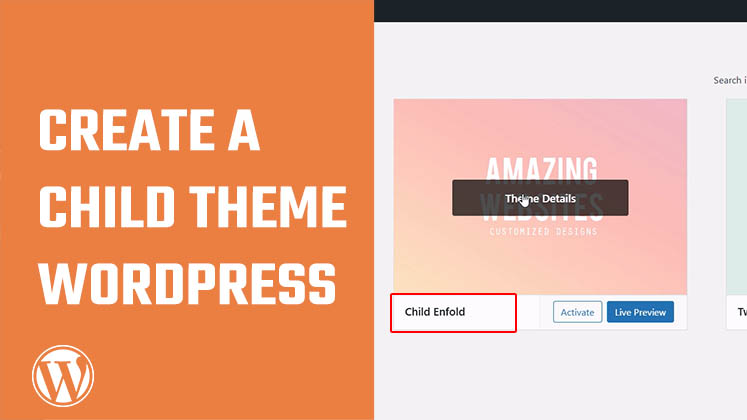
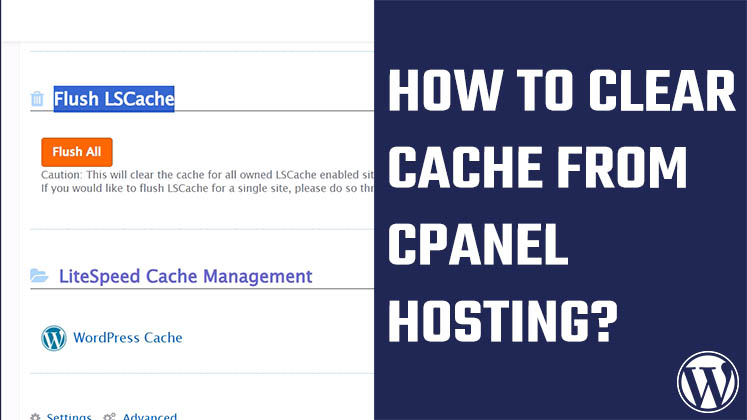
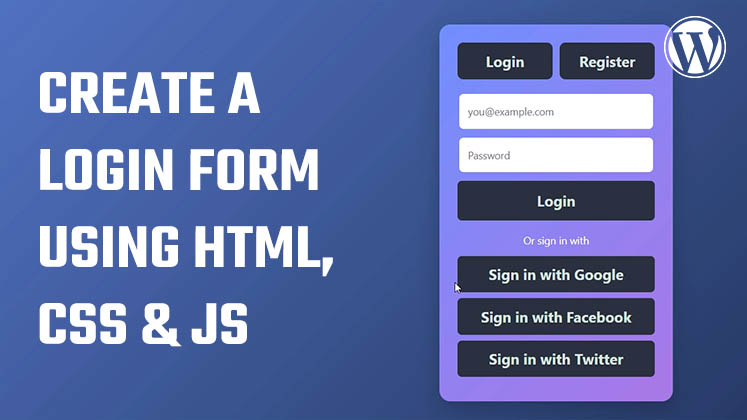



How to Create a Child Theme in WordPress
How to clear Cache from cPanel Hosting | Shared Hosting Server
Creating a Login form using HTML, CSS and JavaScript