Gtranslate plugin WordPress | Translate website
Learn how to easily add translation to your WordPress website using the GTranslate free plugin. In today’s video, we will guide you through the process of adding Google Translate to your WordPress website. By using the plugin, you can easily provide translation options to your visitors, allowing them to view your content in their preferred language.
To get started, search for the “Google Translate” plugin, install it, and activate the plugin. Once activated, click on the “Settings” tab to configure the translation options. Within the Google Translate plugin settings, you will find various display options to choose from. These options include Float, Dropdowns with Flags, Popups, Dropdowns, and Flags, among others. Select the option that suits your website’s design and layout. Please note that you may need to write custom CSS based on your theme or to position the translation box.
Please try it out and let us know how it worked for your site. Thank you very much.

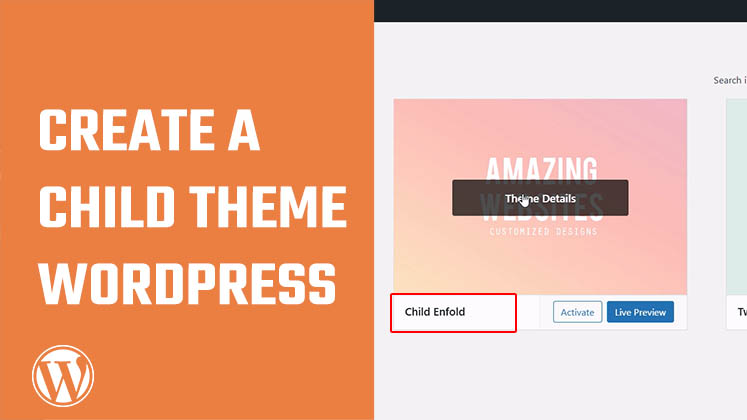
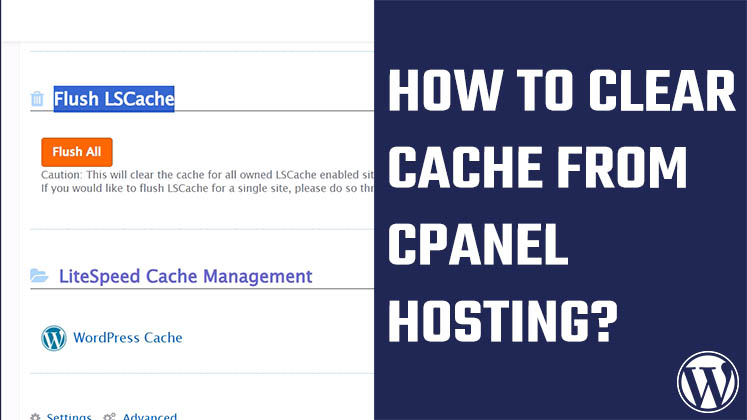
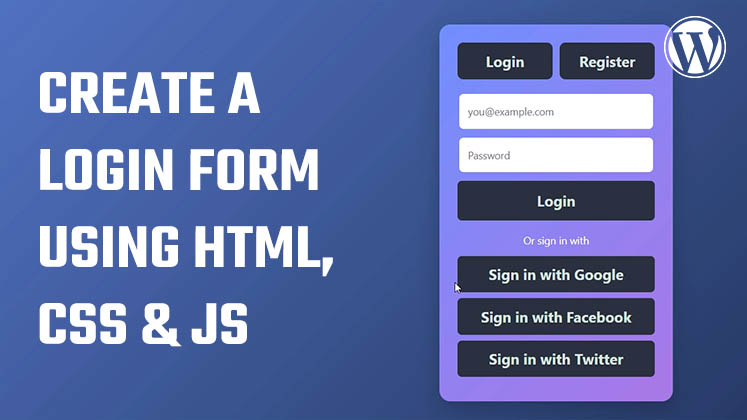



How to Create a Child Theme in WordPress
How to clear Cache from cPanel Hosting | Shared Hosting Server
Creating a Login form using HTML, CSS and JavaScript