How to increase upload file size limit in WordPress cPanel
Here’s a quick WordPress tutorial on how you can increase the upload file size in WordPress using cPanel. This will allow you to upload larger files without any issues.
If you encountered an error indicating that the file exceeded the maximum upload size, here is a quick fix. To resolve this issue, you’ll need to log into your cPanel account. Once logged in, scroll down and find the “MultiPHP INI Editor” option. If you don’t see this option, you’ll need to contact your hosting provider to increase your upload limit.
In the MultiPHP INI Editor, select the website for which you want to increase the upload limit. After selecting your site, scroll down to find several options, including execution time, input time, vars, memory limit, and more. Here, you can increase the upload limit size to the desired MB as required.
After applying the changes, refresh your WordPress site, and you’ll see that the upload size limit has been successfully increased. Now, you can easily upload larger media files without any problems. If you still don’t see the option to change the upload limit, be sure to ask your hosting provider for assistance. Also, remember to increase the “post_max_size” after adjusting the “upload_max_filesize” to ensure everything works smoothly.
Thank you very much.

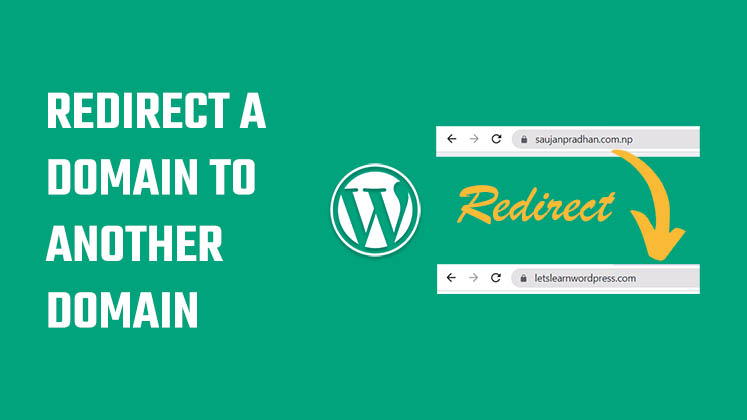
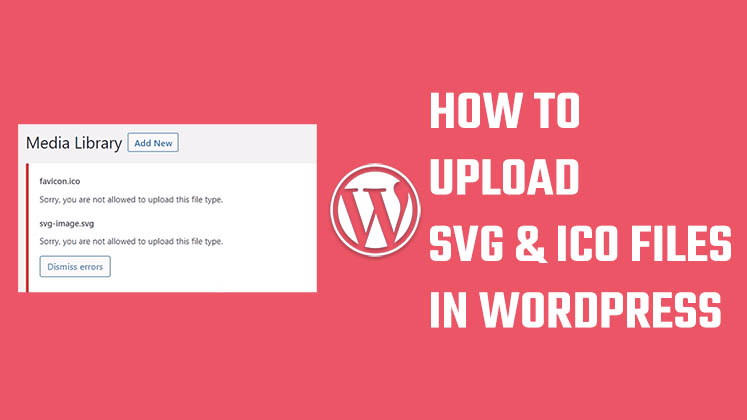
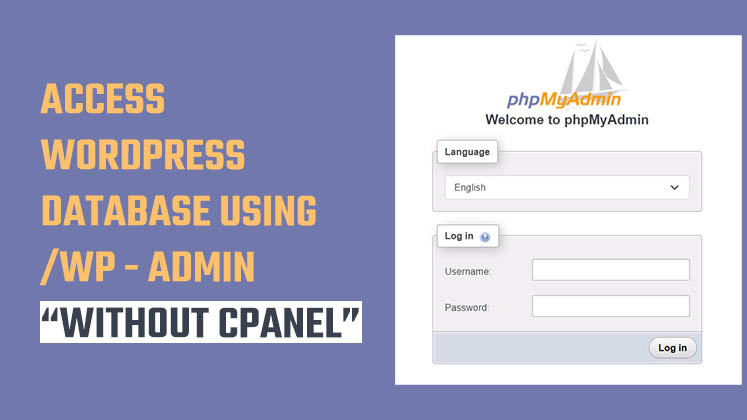



How to Create a Child Theme in WordPress
How to clear Cache from cPanel Hosting | Shared Hosting Server
Creating a Login form using HTML, CSS and JavaScript