How to inspect disappearing element in Chrome?
Are you tired of encountering disappearing elements on your webpage, and unable to inspect them using Chrome? If yes, then in this video, we will explore how to inspect disappearing elements in Chrome, using Chrome Developer Tools.
Firstly, right-click on the page and select “Inspect.” Go to the disappering element on the site and, click on the “Sources” tab in the developer tools menu. Next, press “F8” or “Control + /” to pause the page from loading. Now, you can inspect the disappearing element by clicking on it, and the necessary details will appear on the screen.
Once you have inspected the element, press “F8” or close the inspect element to exit. So, give it a try and let us know how it worked out for you!

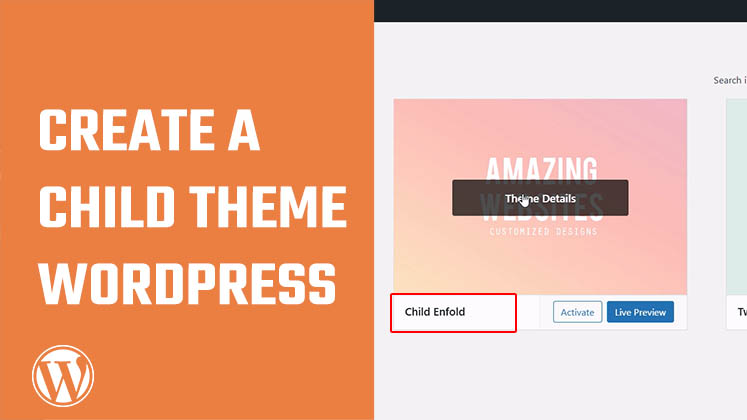
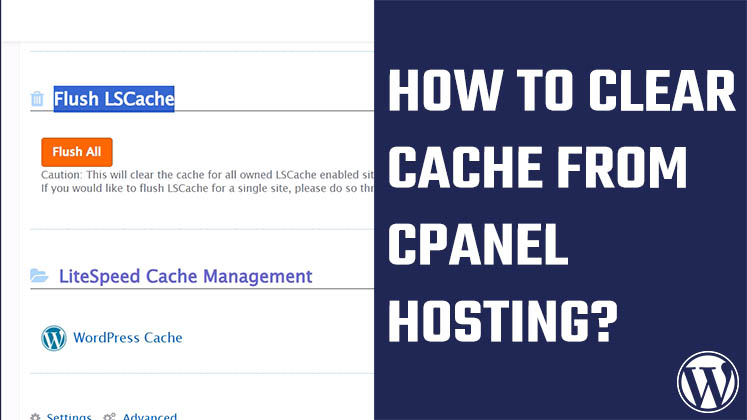
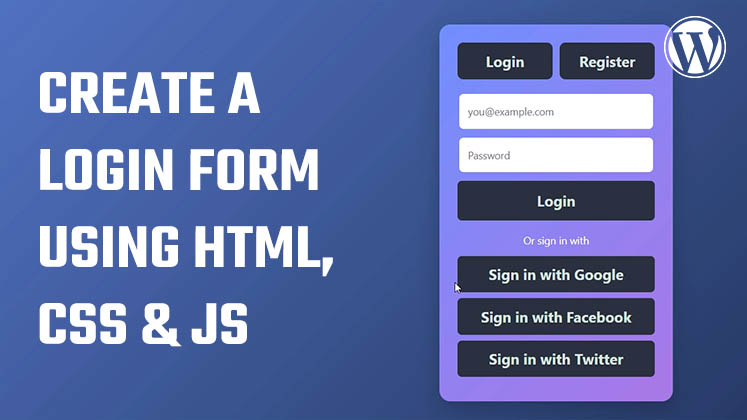



How to Create a Child Theme in WordPress
How to clear Cache from cPanel Hosting | Shared Hosting Server
Creating a Login form using HTML, CSS and JavaScript