Reset WordPress to default
Are you looking to give your WordPress website a fresh start? Maybe you’ve made a few changes and want to reset WordPress to its default settings. In this quick and easy tutorial, we’ll show you how to reset WordPress to default in just a few simple steps.
First, log in to your WordPress admin dashboard and navigate to the “Plugins” section. Click on “Add New,” and in the search bar, type “WordPress reset” to find the plugin you need. Install and activate the “WordPress Reset” plugin. Now, open the “WP Reset” tools and scroll down to the option to reset your site. Type “Reset” in the provided field, and please note that resetting your site will clean the database, delete all contents, and change your site to its default settings. If you’re sure, click the “Reset WordPress” button, and you’re done!
However, remember that resetting your WordPress site is a drastic step that erases all your content and data. It’s crucial to back up your site before proceeding with the reset. Thank you.

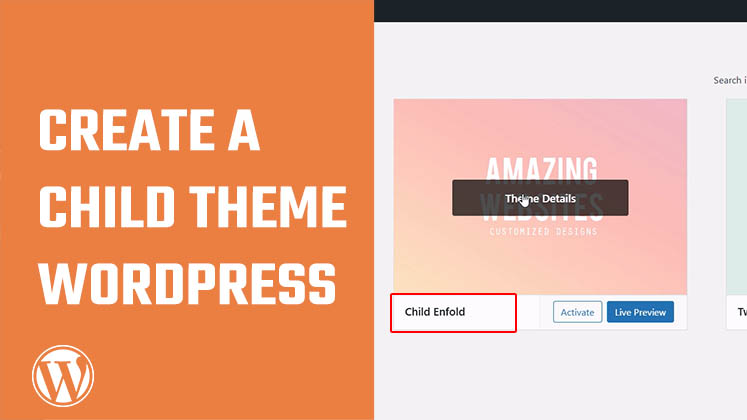
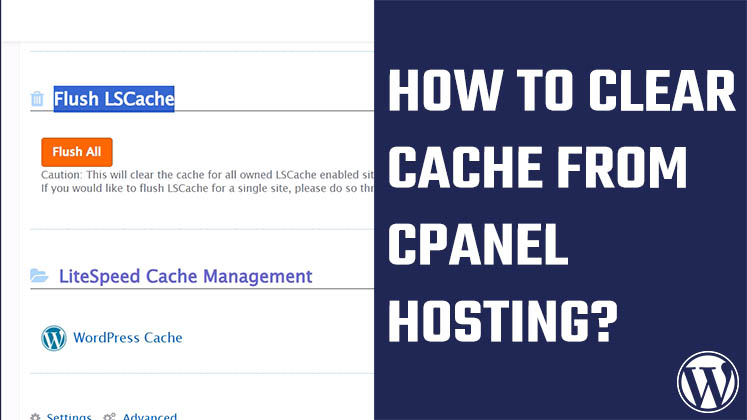
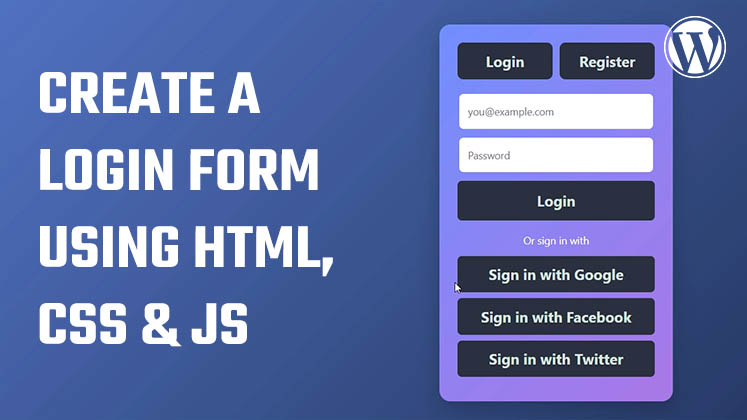



How to Create a Child Theme in WordPress
How to clear Cache from cPanel Hosting | Shared Hosting Server
Creating a Login form using HTML, CSS and JavaScript