Fix: There has been a critical error on this website
If you have a WordPress website, you may have encountered a critical error at some point. This can be a frustrating experience, especially if you are unable to access your dashboard or website. In this video, we will show you how to resolve critical error issues on your WordPress website.
The first step in resolving a critical error on your WordPress website is to check the error_log file. To do this, you need to log in to your cPanel or FTP and access the root directory. You will see the error_log file, which might indicate the plugins or theme that is causing the issue. If the error log suggests that a plugin is causing the problem, you can resolve the issue by deactivating and reinstalling the plugin by renaming it inside the Plugins folder. If it is the theme, you can rename the active theme inside the Themes folder.
However, if the error_log is empty, then you can rename the entire plugin folder and check if the site is accessible. If it is accessible, then you need to activate each plugin to find the faulty one. If the site is still not accessible, the issue might be with the theme. In this case, you need to rename the active theme and check if the site is accessible. If it is accessible, then download the theme from the original source and activate it, making sure to copy any custom codes used in the theme.
So this is how you can resolve critical error issues on your WordPress website. Thank you very much.

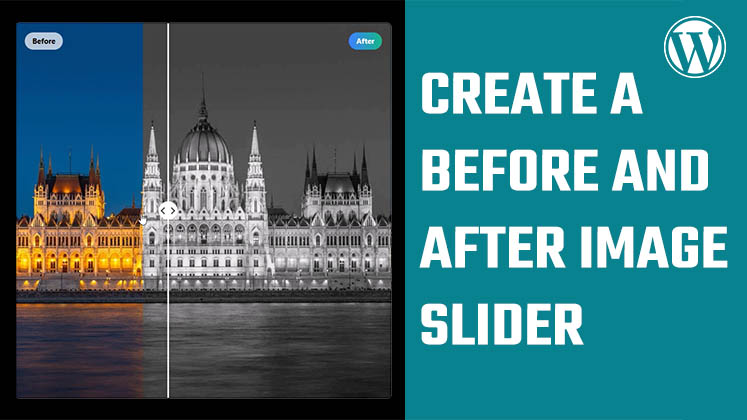
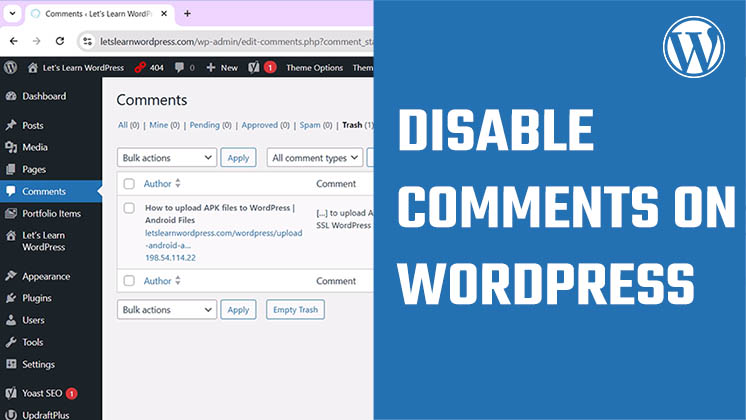
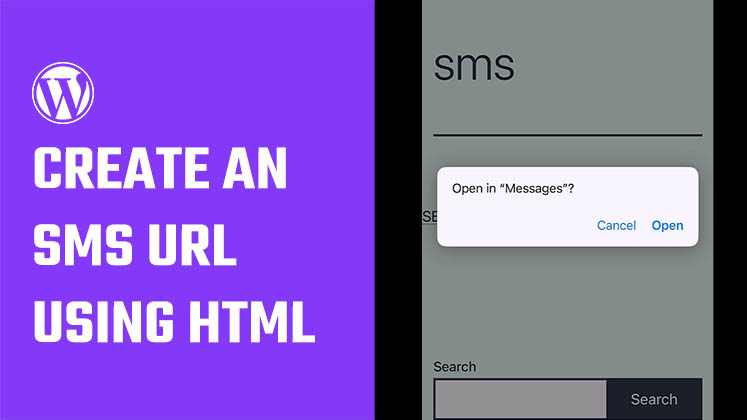



How to Create a Child Theme in WordPress
How to clear Cache from cPanel Hosting | Shared Hosting Server
Creating a Login form using HTML, CSS and JavaScript