Change WordPress admin email without confirmation using phpMyAdmin – database
In this tutorial, we’ll see how to change your WordPress admin email using the database. If you’re having trouble doing it through the dashboard, this method could be easier.
First, log into your WordPress dashboard. Go to ‘Settings’ and then ‘General’. You can change the admin email there, but sometimes you might not get a confirmation email.
To avoid that, we’ll use the database in your cPanel. Log in there and find ‘phpMyAdmin’. In the database, go to ‘wp_Options’ and find the admin email. Change it to the new one, save, and go back to the dashboard. Refresh the page, and you’ll see the new email.
This easy method lets you change your WordPress admin email without waiting for a confirmation email. We hope this tutorial was useful!

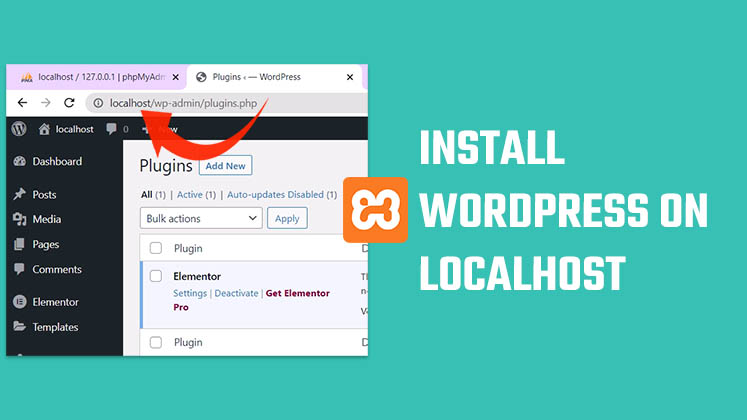
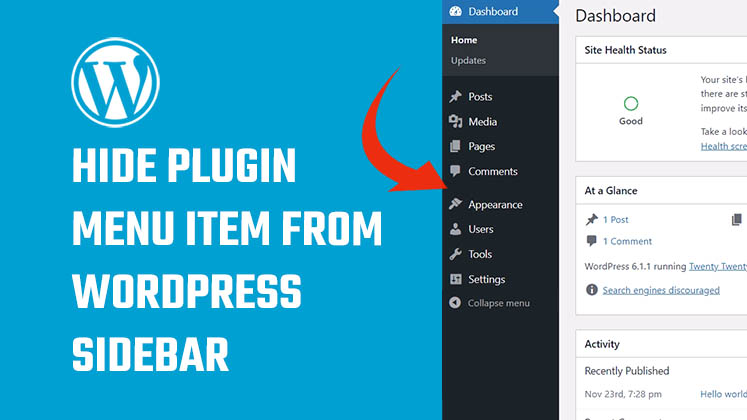
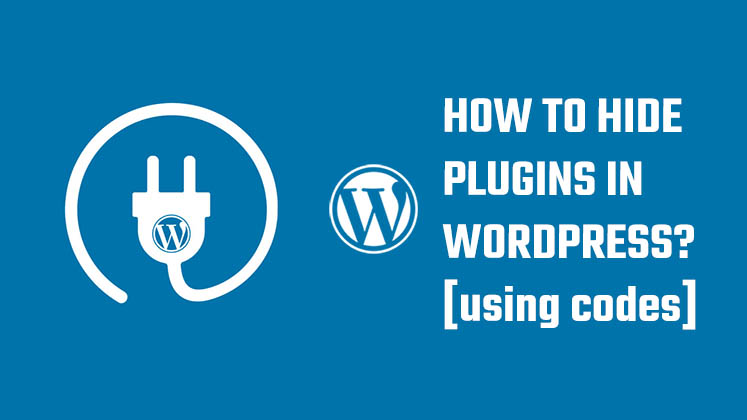



How to Create a Child Theme in WordPress
How to clear Cache from cPanel Hosting | Shared Hosting Server
Creating a Login form using HTML, CSS and JavaScript