How to Add a robots.txt File to Your Website?
Adding a robots.txt file to your website is an essential step in SEO management, allowing you to guide search engine crawlers on which pages to index and which to avoid.
To begin, log in to your website’s dashboard. From there, you’ll need to access the root directory of your website to upload the robots.txt file. You can do this using FTP, cPanel, or a file manager plugin. For this video, we’ve installed the File Manager Plugin, which is easy to use. Once you open the plugin, you’ll see a list of all your website files.
Next, you’ll need the code for your robots.txt file. To find this, simply visit the slash “robots.txt” on your website or check other websites for their robots.txt setup. Once you have the code, copy it and paste it into a Notepad file. Don’t forget to add your own sitemap URL; you can use a plugin like Yoast SEO to generate your sitemap. After confirming everything is correct, save the file as robots.txt.
Now it’s time to upload your robots.txt file. Go back to the File Manager Plugin, click Select Files, and upload the saved robots.txt file from your desktop. Once the upload is complete, double-check the file to make sure it’s there. You can now safely remove the File Manager Plugin from your site, and your robots.txt file is ready to guide search engines!
Thank you very much.


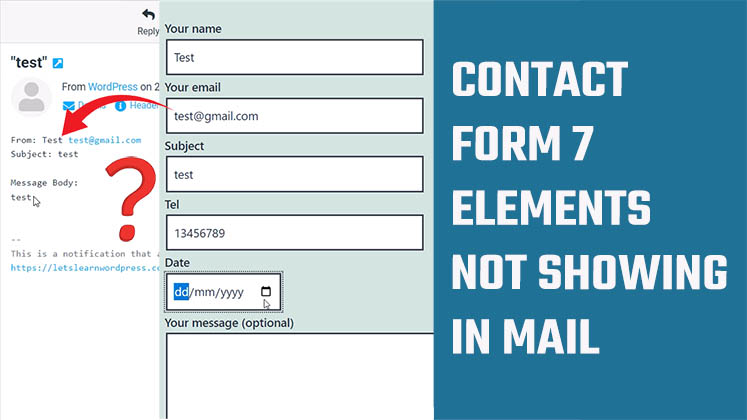
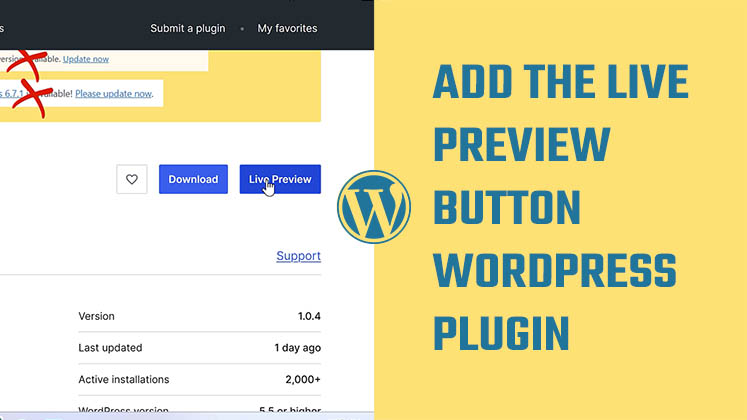



How to Create a Child Theme in WordPress
How to clear Cache from cPanel Hosting | Shared Hosting Server
Creating a Login form using HTML, CSS and JavaScript