Renamed plugins folder using File Manager plugin. Installation Failed: Could not create Directory
If you’ve renamed the plugins folder using the WP File Manager plugin, here’s a quick fix without using cPanel or FTP. We’ll also resolve the issue “Installation Failed: Could not create directory.”
Once you’ve renamed the plugins folder using the File Manager plugin, you’ll no longer be able to install new plugins or access the File Manager plugin since it’s inside the plugins folder. If you have access to cPanel or FTP, you can simply access the root folder and create a new “Plugins” folder. However, if you don’t have access to the root folder, try adding the provided codes to the theme functions. This will create a “plugins” folder within the “wp-content” folder and should allow you to easily install the File Manager plugin.
After you’ve installed the File Manager plugin, you can delete the code added to the theme functions, transfer your plugins to the new plugins folder, and delete the old plugins folder too. Then, you can easily install new plugins. Please note, after renaming and moving the plugin, all plugins will not be active, you’ll have to activate them manually.
Thank you very much.

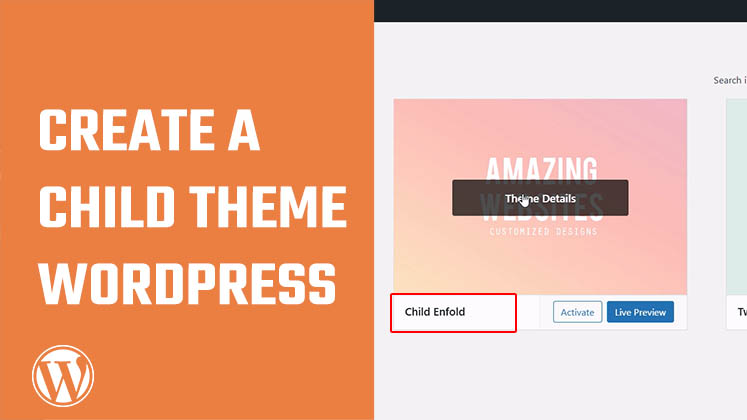
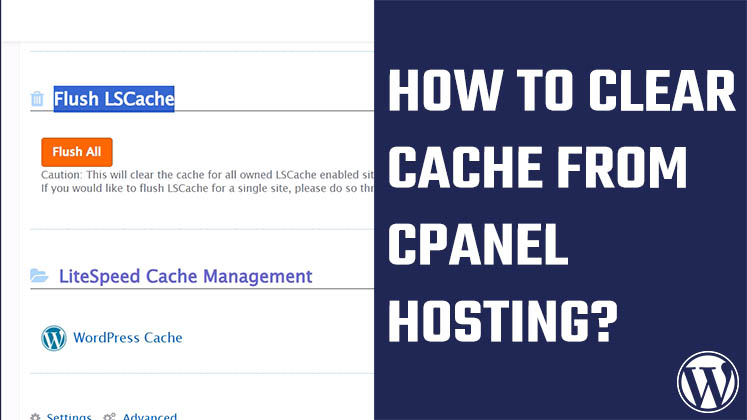
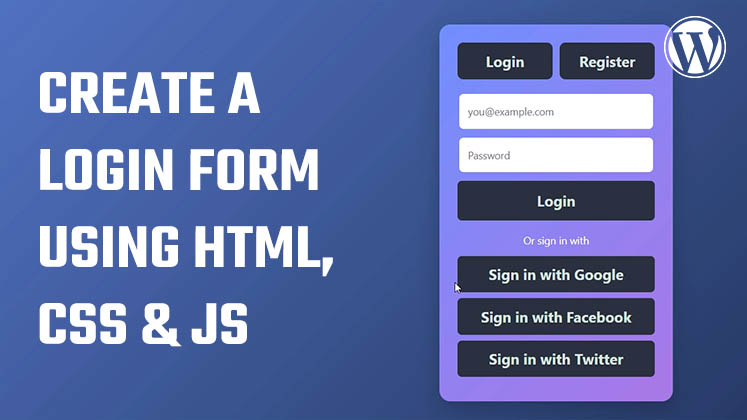



How to Create a Child Theme in WordPress
How to clear Cache from cPanel Hosting | Shared Hosting Server
Creating a Login form using HTML, CSS and JavaScript