WordPress SMTP Plugin configuration, fix SMTP error!
In today’s WordPress tutorial, we will quickly learn how to configure the SMTP plugin on your WordPress website to ensure your emails are sent correctly.
First, log in to your WordPress dashboard and install and activate the WP Mail SMTP plugin. We will be using the free version and selecting the “Other SMTP” option.
To configure the SMTP settings, you’ll need the SMTP host information provided by your hosting service. For this example, we are using Namecheap, which sends an email containing the outgoing and incoming server details. Copy the necessary details, including the encryption type (SSL for port 465), your email address, and the corresponding password. Ensure that the email address matches your domain. Save these settings, and head over to the “Tools” section to send a test email. If you encounter an SMTP error, it means there’s an issue connecting to the server. Double-check the SMTP host details and update them if necessary. Once the correct information is entered, save the settings again and send another test email.
Remember to ask your host for any additional settings you might need. Thank you very much.

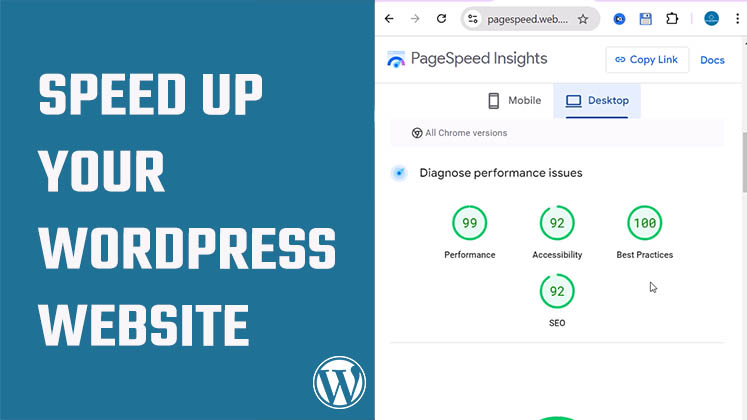
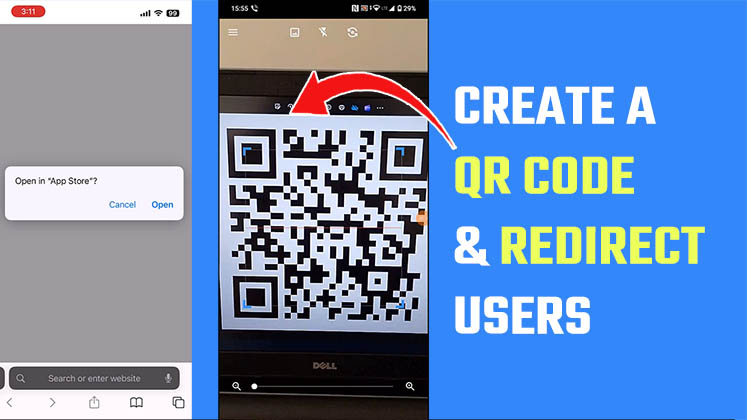
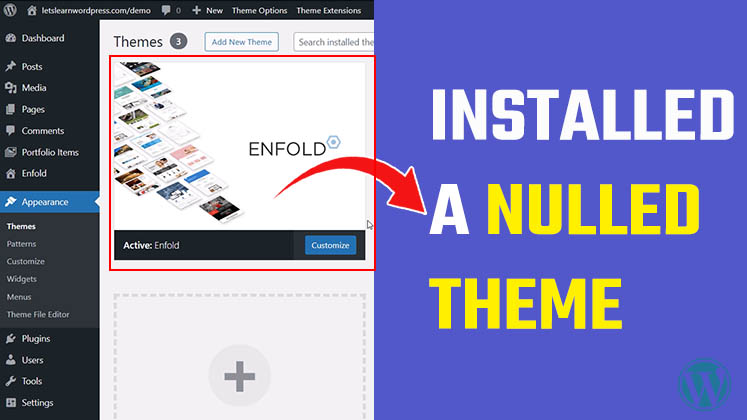



How to Create a Child Theme in WordPress
How to clear Cache from cPanel Hosting | Shared Hosting Server
Creating a Login form using HTML, CSS and JavaScript